The limitations of Selenium IDE are:
1) Selenium IDE uses only HTML language.
2) Conditional or branching statements execution like using of if, select statements is not possible.
3) Looping statements using is not possible directly in Selenium HTML language in ide.
4) Reading from external files like .txt, .xls is not possible.
5) Reading from the external databases is not possible with ide.
6) Exceptional handling is not there.
7) A neat formatted Reporting is not possible with IDE.
Selenium IDE is very useful in learning stage of Selenium as it has feature of record actions. we can export recorded test case to any of these formats.
Selenium IDE exporting formats
Download latest Selenium-server jar from here.
How to start with WebDriver ? (WebDriver + Java)
Create a Java project in eclipse
Example program :
Create a Java project in eclipse
Create new Project
Select Java
Give the Project name
Import downloaded selenium jar file in your java project.
Importing selenium jar in your project
To get above screen right click on your project
Build path > Configure Build path > Libraries (tab) > Add external Jar
Now entire setup is ready in your machine to write Selenium programs, Start writing your test cases using WebDriver classes & methods. WebDriver Java Document available here.
Example program :
package org.openqa.selenium.example; import org.openqa.selenium.By; import org.openqa.selenium.WebDriver; import org.openqa.selenium.WebElement; import org.openqa.selenium.firefox.FirefoxDriver; import org.openqa.selenium.support.ui.ExpectedCondition; import org.openqa.selenium.support.ui.WebDriverWait; public class Selenium2Example { public static void main(String[] args) { // Create a new instance of the Firefox driver // Notice that the remainder of the code relies on the interface, // not the implementation. WebDriver driver = new FirefoxDriver(); // And now use this to visit Google driver.get("http://www.google.com"); // Alternatively the same thing can be done like this // driver.navigate().to("http://www.google.com"); // Find the text input element by its name WebElement element = driver.findElement(By.name("q")); // Enter something to search for element.sendKeys("Cheese!"); // Now submit the form. WebDriver will find the form for us from the element element.submit(); // Check the title of the page System.out.println("Page title is: " + driver.getTitle()); // Google's search is rendered dynamically with JavaScript. // Wait for the page to load, timeout after 10 seconds (new WebDriverWait(driver, 10)).until(new ExpectedCondition<Boolean>() { public Boolean apply(WebDriver d) { return d.getTitle().toLowerCase().startsWith("cheese!"); } }); // Should see: "cheese! - Google Search" System.out.println("Page title is: " + driver.getTitle()); //Close the browser driver.quit(); } }
Happy coding... :)


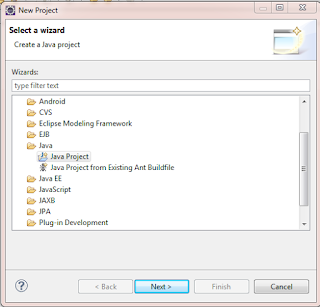


No comments:
Post a Comment
Note: Only a member of this blog may post a comment.