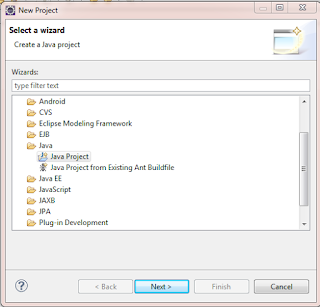Whatever you do, do not simply distribute a testing tool among your testers and expect them to automate the test process. Just as you would never automate accounting by giving a program compiler to the accounting department, neither should you attempt to automate testing by just turning a testing tool over to the test group.
It is important to realize that test automation tools are really just specialized programming languages, and developing an automated test library is a development project requiring commensurate skills.
Automation is more than capture/replay
If you acquired a test tool with the idea that all you have to do is record and playback the tests, you are due for disappointment. Although it is the most commonly recognized technique, capture/replay is not the most successful approach. Selecting an Automation Approach, capture and replay does not result in a test library that is robust, maintainable or transferable as changes occur.
Don’t write a program to test a program!
The other extreme from capture/replay is pure programming. But if you automate your tests by trying to write scripts that anticipate the behavior of the underlying program and provide for each potential response, you will essentially end up developing a mirror version of the application under test! Where will it end? Who tests the tests? Although appealing to some, this strategy is doomed - no one has the time or resources to develop two complete systems.
Ironically, developing an automated test library that provides comprehensive coverage would require more code than exists in the application itself! This is because tests must account for positive, negative, and otherwise invalid cases for each feature or function.
Duplication of effort
The problem is, if you just hand an automation tool out to individual testers and command that they automate their tests, each one of them will address all of these issues - in their own unique and Introduction personal way, of course. This leads to tremendous duplication of effort and can cause conflict when the tests are combined, as they must be.
Automation is more than test execution
So if it isn’t capture/replay and it isn’t pure programming, what is it? Think of it this way. You are going to build an application that automates your testing, which is actually more than just running the tests. You need a complete process and environment for creating and documenting tests, managing and maintaining them, executing them and reporting the results, as well as managing the test environment. Just developing scores of individual tests does not comprise a strategic test automation system.
Need for a framework
Instead, approach the automation of testing just as you would the automation of any application - with an overall framework, and an orderly division of the responsibilities. This framework should make the test environment efficient to develop, manage and maintain.
Remember, test tools aren’t magic - but, properly implemented, they can work wonders!